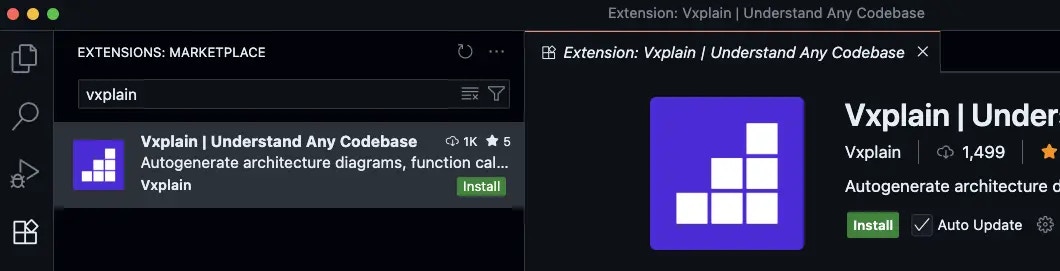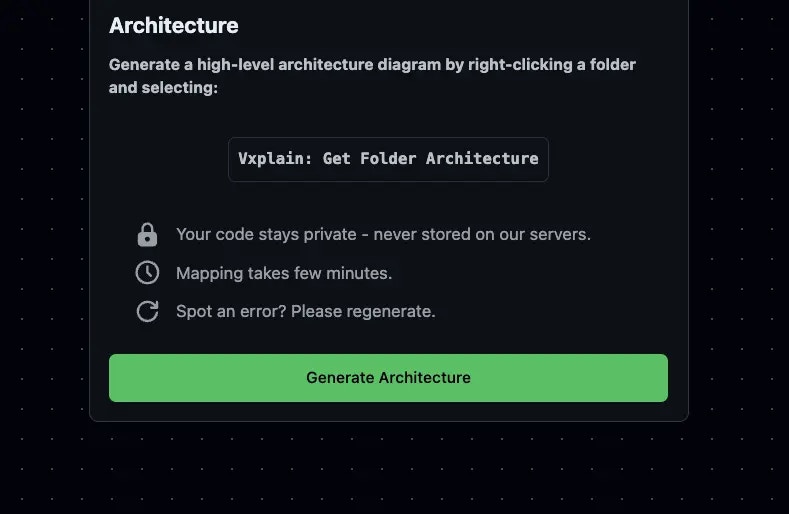Skip to main contentThis guide will help you get started with Vxplain. You’ll learn how to install the extension and generate your first architecture diagram.
Installation
- Open Visual Studio Code/Cursor/Windsurf.
- Go to the Extensions view by clicking on the Extensions icon in the Activity Bar on the side of the window or by pressing
Ctrl+Shift+x or Cmd+Shift+x on Mac.
- Search for
vxplain in the Extensions view search bar.
- Click the
Install button for the Vxplain extension.
Generating Your First Architecture Diagram
Once you have installed Vxplain, you can generate an architecture diagram of your codebase.
- Open your project in Visual Studio Code/Cursor/Windsurf.
- Click on the Vxplain logo in the sidebar.
- Click on
Generate Diagram.
Vxplain will analyze your codebase and generate an interactive architecture diagram. You can then explore the diagram to understand the structure of your code.
Next Steps
Now that you’ve generated your first architecture diagram, you can explore more of Vxplain’s features: